|
November 14th, 2018, 21:31 Posted By: wraggster
rsn8887 has released a new version of the port of the Amiga Emulator for the Nintendo Switch:
This is the Amiga emulator UAE4All2 v1.73. I ported this emulator to the Switch, based on my latest Vita version. I had to adjust the code from 32bit to 64bit. The Switch is faster than the Vita, for example Jim Power plays without slow-down.
Changes in this Version
======
1.74 (Switch only)
Allow remapping of ZR/ZL on Switch
Map ZR/ZL to "slow-down mouse" on Switch if custom controls are off
Add option to misc menu to choose either A or B as OK button on Switch
Add sharp-bilinear-simple scaling routine, and make it the new default
Add point filtering scaling routine
1.73 (Switch only)
- Fix savestates on Switch
Description
=====
Use4All2 Mod is an Amiga emulator for Vita and Switch. This is my mod of this great Amiga emulator that was originally ported to the Vita by Cpasjuste. Depending on when you read this, this mod might be ahead or behind his version.
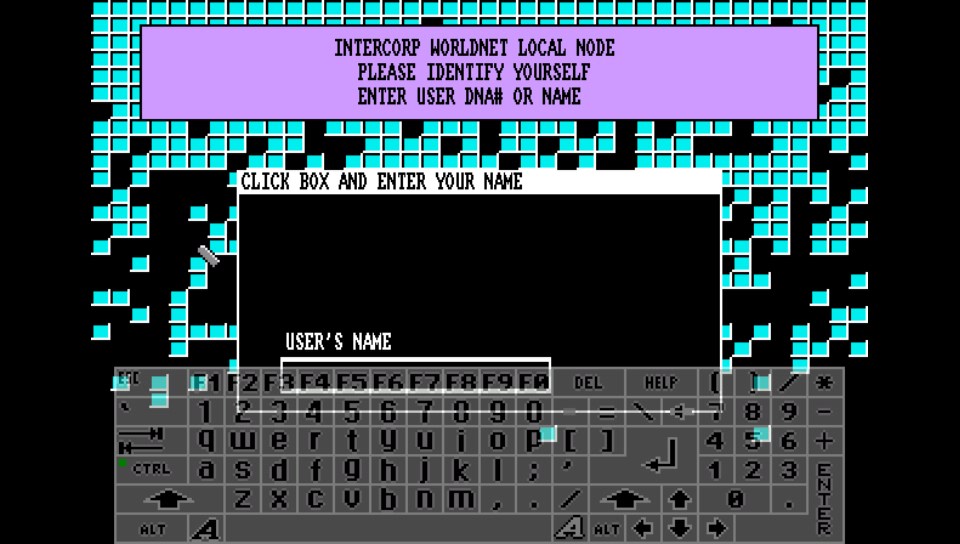
Thanks to Cpasjuste for the original port and for jumping in and adding shader support and making the assembler optimizations work.
Thanks to ScHlAuChi for extensive testing, ideas, and for contributing the new larger virtual keyboard images.
Thanks to the original authors Chui, john4p, TomB, notaz, Bernd Schneider, Toni Wilen, Pickle, smoku, AnotherGuest, Anonymous engineer, finkel, Lubomyr, pelya and many more.
Thanks to my supporters on Patreon: Andyways, CountDuckula, Matthew Machnee, and Sean Ritzo.
Installation
======
* Vita:
* Install .vpk
* Obtain and copy BIOS files "kick13.rom", "kick20.rom" and "kick31.rom" to "ux0:/data/uae4all/kickstarts"
* Switch:
* Download and unzip `uae4all2_switch.zip`
* Copy the resulting folder `uae4all2` to `/switch/` onto your SDCard, ensure none of the "archive" flags is set.
* You should now have the executable `/switch/uae4all2/uae4all2.nro` and a folder `/switch/uae4all2/data/` with the keyboard icons and other data files on your SDCard.
* Obtain and copy BIOS files `kick13.rom` (size: 262,144 bytes), `kick20.rom` (size: 524,288 bytes) and `kick31.rom` (size: 524,288 bytes) to your SDCard into `/switch/uae4all2/kickstarts/`
* Use your favorite Homebrew Launcher or Homebrew Loader to start Uaeall2
Vita/Switch-exclusive Features
======
- Full speed emulation of most Amiga games with zero frameskip
- Large, complete virtual keyboard with adjustable position and adjustable transparency
- Three fully mappable custom control sets: map Vita buttons to any Amiga joystick or key input, three custom control sets supported
- Multiple hard-file support: up to 4 hdf files (size <2GB each) can be mounted simultaneously
- Multiple controller support on Vita TV: up to four paired controllers can be fully mapped
- Analog mouse control: control the mouse using the analog stick with adjustable sensitivity
- Custom autofire: any mapped Vita button can have autofire with adjustable rate
- Savestate with hard-file support: state can be saved even when hard-files are used
- Additional emulator settings: sprite-sprite collisions can be enabled, blitter settings can be changed
- Adjustable stereo separation
- A button can be mapped to "slow mouse" in custom controls. When custom controls are on and that button is held down, the mouse pointer speed is greatly reduced. This is useful for precisely positioning the cursor.
- Sticky virtual keyboard modifiers: allows keyboard combos like CTRL-C to be entered easily
- Touchpad style pointer controls using the touchscreen
- Parallel port joystick adapter support for multiplayer games with up to 4 joysticks.
- Additional savestate slot called auto, for automatic savestate loading
Vita-exclusive Features
======
- Shader support: default "sharp_bilinear_simple" uses integer pre-scale for sharp, undistorted pixels with minimum blur, even if game is zoomed to fill the full Vita screen.
- Bluetooth keyboard and mouse support
- Supports loading files from ux0: or uma0: partition
- Rear touch panel can be enabled for mouse pointer control
Switch-exclusive Features
======
- On the Switch, there's no shader support yet. But the Switch resolution is high enough for perfect integer scaling with factor 3x if displayed lines is not larger than 240 and width is not larger than 426. Filtering can be set to "Bilinear" or "None". When "Bilinear" is selected, the screen is scaled to fill the Vita display, keeping aspect ratio. No black bars on top and bottom appear. The image can be quickly zoomed using "R+Start+left/right" and vertically adjusted using "R+Start+up/down" to center it. When "None" is selected, only a perfect integer scaling is applied. Depending on the chosen Amiga screenmode, the integer scaling will be a 1x, 2x, 3x, or in principle even 4x, depending on whether the scaled Amiga screen fits. In most cases, this results in black bars on top and bottom as well as left and right.
Notes
======
- *Bios:* Please put kickstart files in `ux0:/data/uae4all/kickstarts` on Vita and in `/switch/uae4all2/kickstarts` directory on Switch. Files must be named as kick13.rom, kick20.rom, kick31.rom
- *Speed:* Most games run full speed. Some slow Amiga 1200 and WHDLoad games actually run faster if the CPU speed is reduced from 14 MHz to 7 MHz, because they rely more on custom chips than CPU. Some graphics glitches in Lionheart WHDLoad inside the caves are fixed by this.
- *Config File:* If you have problems with settings not saving etc, please delete or rename your config file in the folder `ux0:/data/uae4all` (Vita) or `/switch/uae4all2/conf/` and restart the emu. I heard this can fix many problems when you are replacing an older version of this emulator with a newer version. Lots of things are changing in the config file between releases.
- *Display on Vita:* On the Vita, the sharp_bilinear_simple shader, on by default, creates a sharp pixel image with minimal blurring. It applies a maximum integer pre-scale first. Then it scales only the small remainder using the builtin bilinear filter, keeping the aspect ratio intact.
- *Display on Switch:* On Switch, there is no shader support yet. But the 720p resolution on Switch allows 3* integer scaling as long as the displayed lines are <=240 and width is <426. This can be selected in the display menu under `shader`. There are two settings: `None (perfect integer scaling)` with black bars on top and bottom, or `bilinear (a little blurry)`, without black bars on top and bottom.
- *Screen settings:* Many Amiga games fit the screen very nicely. For example, take Chaos Engine with a screen setting of 320*200 and sharp_bilinear_simple shader enabled (or bilinear on Switch). The picture can be zoomed using R+Start+Dpad left/right, and moved vertically using R+Start+Dpad up/down to center it on the screen. Once this is done, the picture fills almost the whole screen and looks amazing with no artifacts and, on Vita, almost no blurriness. The game runs smooth with zero frameskip.
Selecting a 'Preset Width' of 320, 352 or 384 (max overscan) results in lo-res screen emulation, good for most games, while 640, 704, or 768 results in hi-res screen emulation, good for use with Workbench or some text-based games.
- *Blitter:* The blitter settings can help with graphics glitches in some games. Since it seems to work best, "immediate" is the default. But some games require setting blitter to "normal" and re-booting to remove graphics glitches, for example PP Hammer, Spindizzy Worlds, and Shufflepuck Cafe.
- *WHDLoad:* If you have problems with a WHDLoad .hdf game, maybe try an .adf version of the same game. Rock'n Roll is one of a few games that work on UAE4All2 only using .adf files. It has graphics glitches and runs too fast in WHDLoad with .hdf. To make it work correctly, I loaded the "Rock'n Roll.adf" from Gamebase Amiga, chose the preset A500 config, and changed the Blitter setting to Normal.
- *Sprite Collisions:* Some games require sprite-to-sprite collisions. Sprite collisions can be turned on in the "more options" menu. The only game I know of that requires this is SpaceTaxi 3.
- *Savestates:* Four regular savestates can be saved per game. There's also a slot for an automatic savestate, labeled "auto". If it exists, this will be loaded immediately when the .adf is inserted. To prevent this, delete the auto savestate by selecting it and choosing "delete savestate".
- *Multiplayer:* Up to four controllers on Vita TV are supported and can be fully mapped. The mouse can be switched off because it interferes with the other joystick that controls player 2 in most games. If you pair new controllers and they do not seem to work, scan for them in the "custom controls" menu by pressing L. At the bottom it will say how many controllers have been found. By default, parallel port Amiga joysticks 3 and 4 are controlled by VitaTV gamepads 3 and 4. They can also be mapped to other inputs using the custom controls screen.
- *Sound:* For use with headphones, a stereo separation setting of 50 sounds better than the default setting of 100. The original Amiga had completely disjoint left/right channels. This can sound quite jarring on headphones. Concerning sound frequency, on the Vita, the default of 44.1 kHz gives by far the best results. On the Switch, the best sound is obtained with 48 kHz, which is the only frequency supported on Switch.
download https://github.com/rsn8887/uae4all2
via https://www.nintendomax.com/viewtopi...3917e9e7076298
For more information and downloads, click here!
 There are 0 comments - Join In and Discuss Here There are 0 comments - Join In and Discuss Here
|
|
 NES
NES










